You can display images on your Google Looker Studio reports to display the actual creatives, posts, or products along with performance metrics.
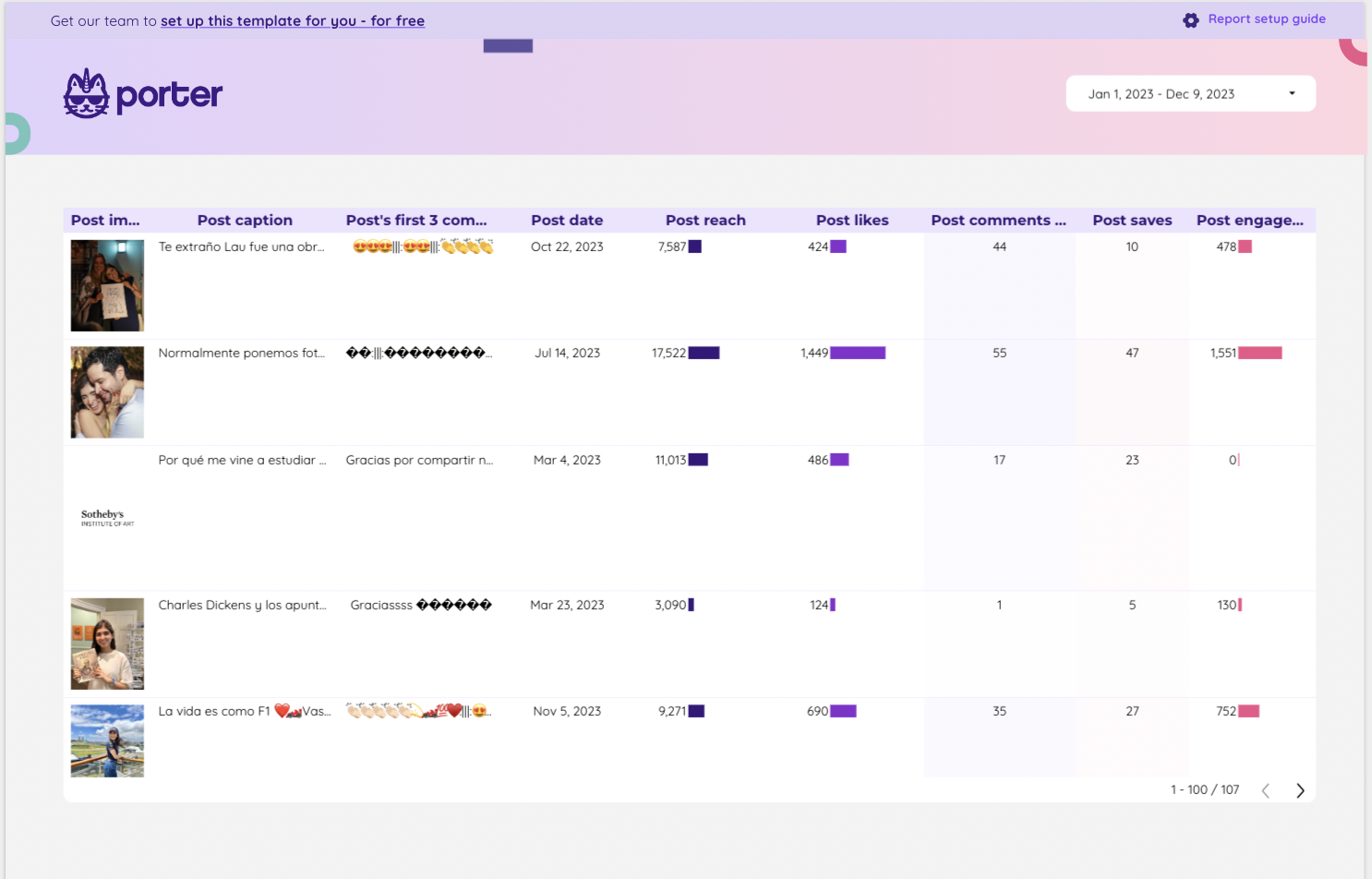
To display images on Google Looker Studio reports, insert a new chart, choose table charts, and select image-type dimensions.
However, sometimes these images fields are unavailable or they show blank on your charts.
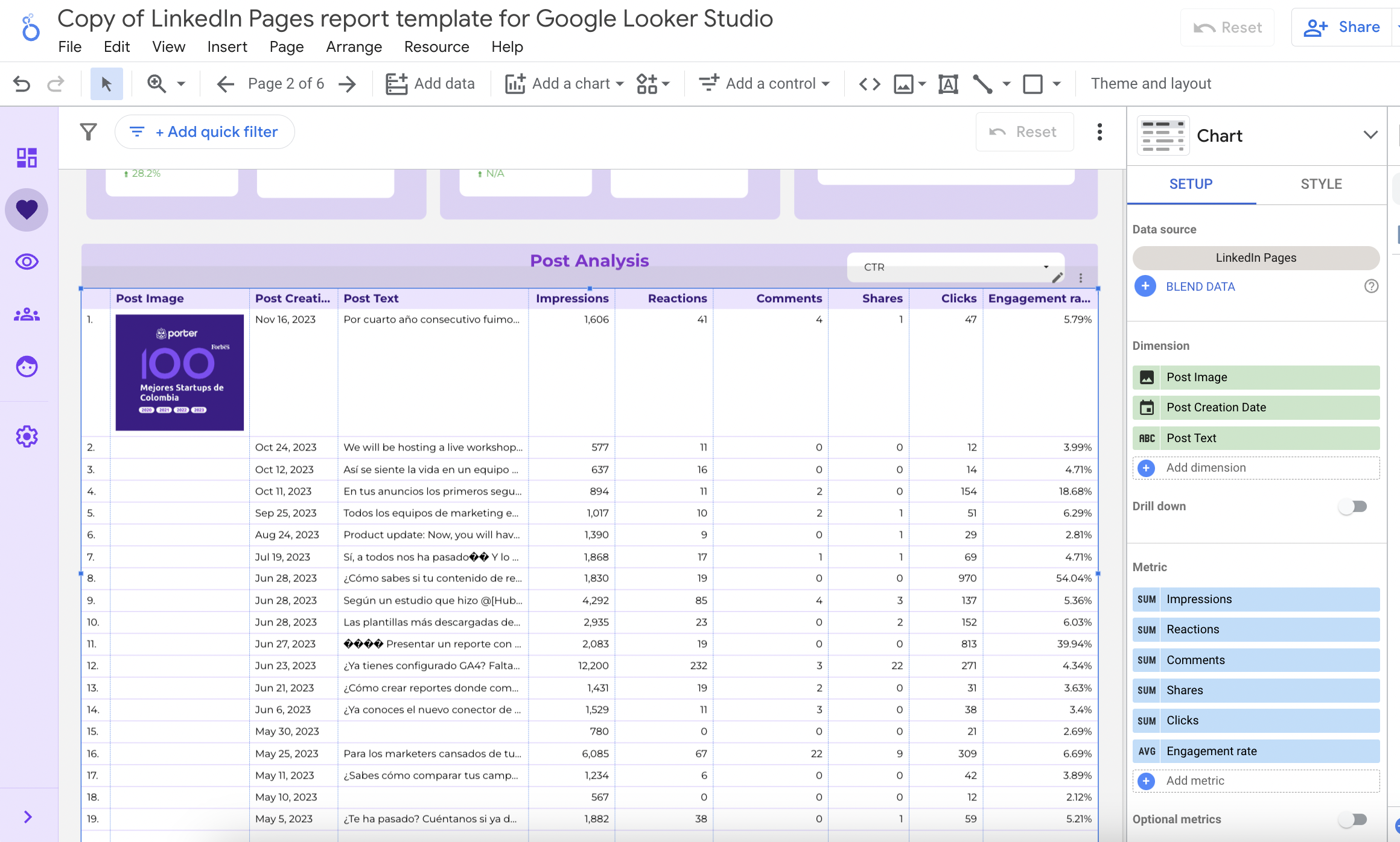
We'll show you how to fix it with these steps:
Verify that the connectors you're using have image fields
Turn on the image fields on your reports
Verify if the post/creative type can bring images
Turn URL fields into images
First, make sure that the connector you're using can display images.
As a rule of thumb all our Social Media and ads connectors display images of posts and creatives. We encourage you to check all the fields available for every connector.
Also, to verify, make sure that the dimension field shows an image icon, as sown below:

Sometimes, Looker Studio turns off Image fields by default, and the don't display on your available fields lists on your report.
To turn them on, follow these steps on your report:
Resources
Manage added data sources
"Edit" the data source
Select and select "Show" on the image fields by clicking in the ellipsis icon. Turned off fields are in opaque green.
In some cases, some post or creative types can't display images.
On LinkedIn Pages, for instance, certain post types as reshared content, website links, and presentations (Slides), LinkedIn doesn't return an image.
The reason of this is that to bring images on Looker Studio, the underlying field should be a URL that directs to a single image.
When the field is URL that directs to another content format type such as videos, PDFs, or pages, Looker Studio can't retrieve an image on the report.
This is an example of a URL that displays an image that should be able to display on Looker Studio.
To help you validate you can pull images from your data sources to your Looker Studio reports, at Porter, we retrieve along with the image field the respective image URL field (e.g. Post Image, Post Image URL).
As we've mentioned, images on Looker Studio come from URLs that direct to an image.
In that sense, , you could try turning URL fields into images. You can do it by changing the field type, or with a formula.
To change the field type, chooose a URL field as a dimension, and click on the link icon, and change from URL to Image.
Or create a new dimension with the formula IMAGE({URL field name}) that turns URL fields into images.
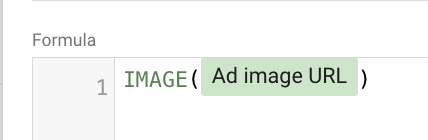
If none of these steps work, reach out to support@portermetrics.com and hare the link to the report with editor permissions to the same email address.