When you make a copy of your Data Studio reports, sometimes some tables that were meant to display images end up breaking.
When you expected to see this:

In the details, it shows this error message:

If you click on edit and on the chart, you will find out that the dimension causing the conflict was the image field.

Sometimes, Data Studio by default turns off the image type dimensions.
To fix it, go to Resource - Manage added data sources.

Then click on edit the data source.
When checking the fields list, you may find that the image fields seem turned off.

To turn them on, click on the icon besides those fields, and click on show.

You're all set! Check your reports and now your reports should be displaying the images fields.
If the field is still breaking, try refreshing Data Studio, and adding the image field again.
We also cover this error in this tutorial (12:46).